RoutenplanerFlowerTrials® | 9. bis 12. Juni 2026
Help
Calculate the best route

- Open the settings overlay by clicking the gearwheel icon at the top left
- Select the locations you want to visit by clicking the company logos
- You can optionally set your preference for start and/or end location
- Click the button “Optimale Tour berechnen”.

The best route along all the selected locations is now calculated.
This route is shown on the map with numbered red markers indicating the sequence of the locations on the route. These locations are linked by red lines for added clarity.



Below the map a route summary is displayed based on the order in which the locations are visited, stating the travel time and distances between the locations.
Changing the route order
![]()
Although the route planner tries to calculate the best possible route for you, you may wish to change the route order.
You can do so by clicking and holding the locations in the route summary under the map and dragging them to the required position with the green “Move” icon, using the left mouse button (desktop) or your finger (smartphone/tablet).
The route on the map and in the route summary is updated instantly after each change.
Printing routes

You can print routes by clicking the “Route drucken (PDF)” button.
Print the PDF file or save it on your device for use without an internet connection.
The PDF file contains complete route descriptions from location to location, with a departure map, overview map and arrival map for each step in the route.
Saving routes
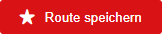
You can save routes by clicking the “Route speichern” button.
You can find all saved routes in a list immediately above this button, stating the date and time, the number of locations on the route, the total travel time and the distance.
Retrieving saved routes
You can retrieve a saved route by clicking an item in the list of saved routes.
The saved route now appears directly on the map, and the route description appears below the map.
Removing saved routes
![]()
You can remove a saved route by clicking the red “Delete” button next to the item in the list of saved routes.
Viewing the address details of locations


On the map you will find markers of all FlowerTrials locations, as well as a number of hotels.
You can recognise markers of FlowerTrials locations by the FlowerTrials logo.
When you click a marker, the location’s address details are shown in an overlay on the map.
You can also click the markers in the settings overlay and in the route summary to view the address details on the map.
Requesting a route description to locations


If you have given permission to share your location with the route planner, your current location will appear on the map as a blue circle. Depending on your device, your viewing direction is also shown by means of an arrow around the blue circle. The light-blue circle around your location shows the locator's accuracy.
Viewing the address details of locations


When you click a marker on the map, the location’s address details appear in an overlay on the map.
You will find the navigation options at the bottom of this overlay.
These options are also available for the hotels on the map.
Requesting the route description from your current location
![]()
![]()
Click the “Directions from current location” icon.
One or more car routes from your current location to the relevant destination will be calculated.
The route is shown on the map with a blue line, and the step-by-step route description appears below the map.
Requesting the route description from the previous FlowerTrials location on the route
![]()
If a FlowerTrials location forms part of the active route on the map, you can also request the route description from the previous FlowerTrials location on the route.
Click the “Directions from previous FlowerTrials location” icon.
One or more car routes from the previous FlowerTrials location on the route to the relevant destination will be calculated.
The route is shown on the map with a blue line, and the step-by-step route description appears below the map.
![]()
![]()
Click the “Open in maps app” to open the location’s address in your Google Maps or Apple Maps application.
You can now calculate the route from any required location.
If you use a desktop, the address is opened in the web version of Google Maps or Apple Maps.
